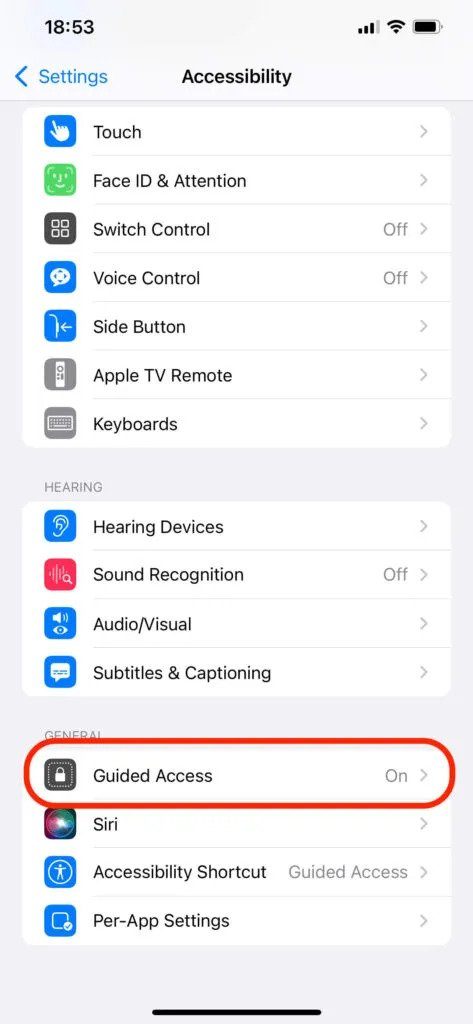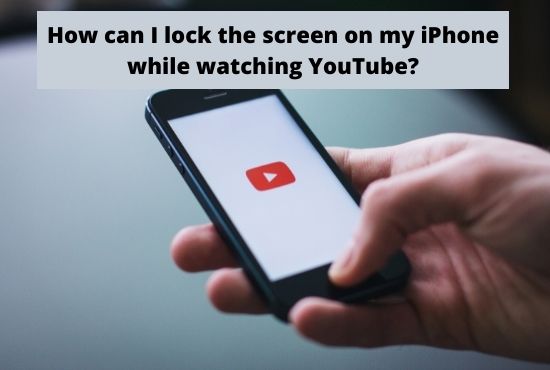
Have you ever given your child your iPhone with the intention of watching a YouTube video, only to discover that they instead launched your mail app? So you want to know how to lock the iPhone screen while viewing YouTube videos?You’ve come to the right place. After reading this post, you’ll feel comfortable handing over your iPhone to your child and allowing him to watch YouTube without concern of him accessing your email or business papers.
There’s an easy way to prevent dealing with situations like these in the future. The answer is Guided Access for iPhone and iPad. This handy function limits both what you can see and what you may touch on the screen. It’s simple to use Guided Access on an iPhone.
What Does the iPhone’s Guided Access Feature Do?
Before learning how to lock your iPhone while viewing YouTube, let’s take a deeper look at the Guided Access function.
Guided Access is an iOS feature that limits what you can view and tap on your device’s screen when it’s active, as previously explained. The restriction is only applicable to a single application, such as YouTube.
As a result, you won’t be able to use any other applications on your smartphone when using Guided Access. You also have the option of blocking a user from touching on certain areas of the screen.
If your app has banner ads at the top or bottom of the screen, you should utilize Guided Access. It also disables the ability to tap alerts that have been configured to show at the top of the screen.
Steps to Lock iPhone Screen While Watching YouTube
1.Open your Chrome browser and type in the YouTube URL.
2. Click on the three dots at the top of YouTube. Those three buttons are generally presented in the right corner in a vertical layout. [Settings > Accessibility > Guided Access – “Guided Access” may also be accessed from the iPhone’s home screen.]
3. A drop-down menu will show when you click that button. In that list, look for “Settings“.
4. After clicking on the general tab, go to the “Accessibility” function.
5. Finally, under the accessibility feature choice, there is a feature named “Guided Access.”
6. Select “Guided access” from the drop-down menu.

How can I lock the screen on my iPhone while watching YouTube?
7. Passcode: When you’re ready, create a passcode to disable the locking mechanism.
8. Placement
How Do You End a Guided Access Session?
The session will end when the timer runs out if you set a time restriction in the Guided Access Options section. You’ll see a notice asking you to triple-click your button to enter your passcode.
You may also manually end a session at any time by performing a triple-click on the Home (or Side) button and entering your passcode..Remember that if you’ve given Guided Access a unique passcode, you’ll need to enter it. If you don’t, you’ll have to enter the passcode for your smartphone.
If you engage Touch ID or Face ID when you turn on Guided Access, you may also utilize it by double-clicking the Home (or Side) button.
Other Methods to Lock the iPhone Screen While Watching YouTube
- Dolphin Browser
When you use any other web browser to lock your screen, YouTube mobile will stop playing videos. The Dolphin web browser is the one exception. You may lock your iPhone and start playing the video you picked by hitting the Play button on the lock screen if you use Dolphin to browse YouTube on your iPhone.
- Music
If Dolphin isn’t working for you, try the Music app instead. For a tiny in-app fee, you can eliminate the advertising, but the software is otherwise free to use. The Search option allows you to search for a video to watch on YouTube. You may lock your iPhone and the video will continue to play even if you exit the app.
Music has the disadvantage of being unable to play/pause videos from the lock screen. The software doesn’t work with the Control Center’s music controls, and it doesn’t add a player on the lock screen. You’ll have to unlock your iPhone and then use the app to pause the movie each time you wish to do so.
Conclusion:
As a result, you may securely hand your iPhone over to your child as it plays YouTube videos. As previously indicated, you have the option of utilizing the Guided Access setting, the Dolphin browser, or Music
Alternatively, many “Lock screen programmes” for both Android and iPhones are available on the Google Play store, allowing users to lock the screen of any selected app, including YouTube. After consenting to the terms and conditions, you can deactivate the touch screen by installing this software and activating it on the device.