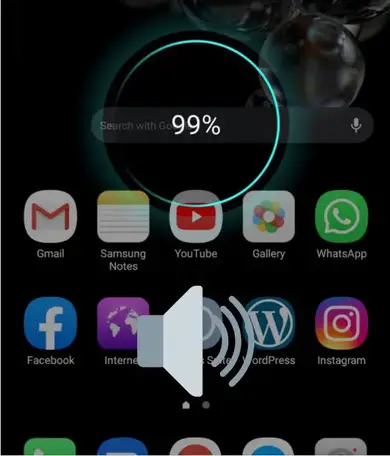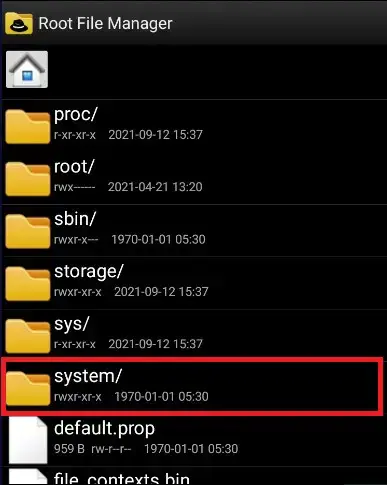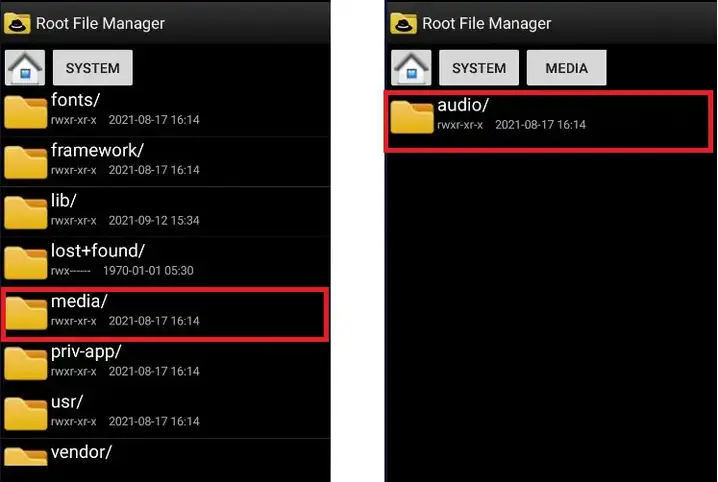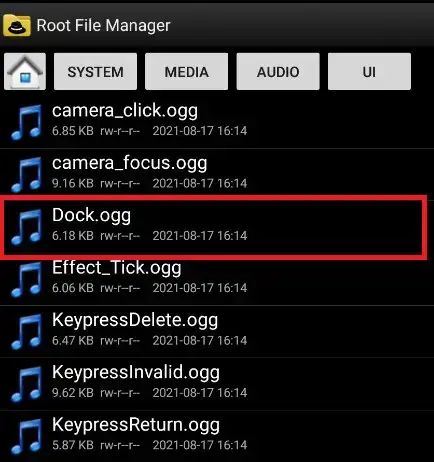Many Android users are dissatisfied with the system noises on their handsets and want to modify them. To signify when the charger is connected, Android employs a bell-like sound by default.
If your charger has a loose connection, the bell sound will play every time the charger disconnects and reconnects, which can be bothersome. So let’s talk about how to adjust the charging sound on Android today.
Android may be customised in a variety of ways. Android is the best choice for you if you are a computer programmer who likes to alter things a little bit here and there. Android has nearly two billion users, making it the most popular mobile operating system.
Although Android 11 was released on September 11, 2020, few smartphones are currently running it. Android is popular because it allows for a wide range of customisation options.
Furthermore, developing apps and tools for the Android environment is easier than for other mobile ecosystems such as iOS. With these features, Android is unquestionably the most popular mobile operating system platform.
1. On a rooted Android device, change the charging sound
In Android, the charging sound is a System UI sound. This means that the consumer can’t alter it right away on Android. Notification noises, phone on/off sounds, and low battery sounds are some more examples of system UI sounds.
If you want to alter any of these sounds on your device, go to the system sound files and change the sound files associated with them.
If you are unfamiliar with the term “android rooting,” you should learn more about it before proceeding. And it’s possible that this won’t work on all devices or Android versions.
However, if you want to give it a shot, these are the measures to take. However, in order for this to function, you must have a rooted Android device.
What you’ll require,
- You wish to convert a sound clip to OGG format.
- A ROOT-accessible file manager.
- An Android device that has been rooted.
If all of the preceding conditions are met,
- Navigate to the SYSTEM folder in your root file manager.
2. Select MEDIA>AUDIO>UI from the drop-down menu.
3. This folder contains the audio files for your system.
4. Locate the charging-related system audio file, which should be named something like Dock, charge, or something similar.
5. Right-click that file and change the file name so you may replace it later if necessary.
6. Into the directory, copy the audio file you want to alter.
7. Rename the audio file to match its original name (eg: charging.ogg)
You can now insert the phone into the charger and listen for a change in the charging sound.
This method may be used to adjust not only the charging sound, but also other system sounds on your Android device.
All you have to do now is swap out the sound files for the clips you choose. However, make sure the sound snippets are in OGG format and aren’t more than a few seconds long.
Please continue reading if you are unfamiliar with rooting and the other topics discussed here. Rooting is a completely distinct issue that we will not discuss in this post, but we will provide some background information on rooting and root access.
2. Without Root Access, Change the Charging Sound on an Android Phone
What does it mean to root an Android device?
The process of granting special ‘root access’ to an Android user is known as rooting. An android user can utilise this to access the system files, sometimes known as “root files,” of the Android operating system.
This provides the user more control over the system, and the user has a wide range of options for changing various aspects of an Android device.
Is rooting an Android device risky?
Rooting an Android device is a lengthy and multi-step procedure. If you’re rooting your device, make sure you do it correctly. Otherwise, your device will stop working and you will lose your data.
It is recommended that you do not root your device if you are unfamiliar with computer software for Android devices.
What is the procedure for rooting an Android device?
There are various methods for rooting Android devices, and the rooting steps may differ based on the device. Installing an Android SDK to unlock the bootloader and then gaining root access are the first two stages.
You may get a detailed instruction on how to root your device by searching for “how to root…” followed by the name of your device on Google. Make sure you back up all of your data before rooting your device.
What is the function of a root file manager?
A root file manager in Android OS is a file manager that gives you access to all of the system files. System files are not accessible via a standard file manager. To utilise a root file manager, your device must first be rooted.
However, you should use it with caution because deleting or changing any of the system files in the wrong way will have a direct impact on your phone. Many file managers with root access are available for download directly from the Google Play Store.
What is the best way to convert audio clips to Ogg format?
Many gadgets use the OGG format to store their audio data. If you want to convert an mp3 to an Ogg file, simply google “OGG to mp3 converter” and you’ll find a slew of audio converters.
On Android, how can you turn off the charging sound?
There is another solution for you if you do not want to root your device. Your Android device’s charging sound can be turned off. This sound would not play if your phone was set to silent.
When a device connects to charging, it may vibrate briefly. You can keep the notification alert but disable the charging sound in the settings. Take the actions outlined below.
- Go to Sounds in the Settings menu.
- Select the advanced option (at the bottom of the screen)
- Scroll down to the section under “Other Sounds.”
- The charging sound should be turned off.