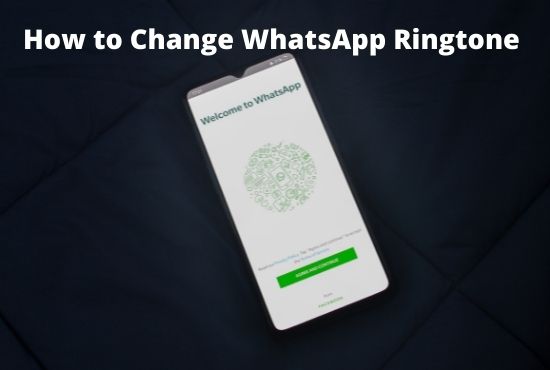
You use WhatsApp if you own a smartphone, whether it’s an Android or an iPhone. Every day, millions of people utilize this basic yet helpful tool. You, like the majority of people, should be receiving more WhatsApp calls than ordinary phone calls. As a result, you may choose to replace this ringtone with one that you like. As a result, we’ll go through how to modify the WhatsApp ringtone for Android and iPhone in this post.
Right now, Whatsapp is the most used instant messaging programme on the planet. WhatsApp is a lot of fun to use.WhatsApp has almost 2 billion users worldwide. Because it is so quick and simple to use, Whatsapp grew in popularity quickly. You may easily establish an account by just entering your phone number and name. Whatsapp allows users to send text messages, make VoIP calls, and make video calls. You may use WhatsApp to exchange photographs, audio recordings, documents, and even reveal your current position. Many WhatsApp users found these features useful. Whatsapp groups have also grown in popularity as more than 200 individuals may be joined to a single group and all of them can speak at the same time. The majority of individuals use WhatsApp on a daily basis to communicate and call.
Whatsapp Notifications
These are the types of alerts available in WhatsApp: contact message notifications, group message notifications, and calls. You may customize the ringtone and vibration alert for each of these notifications. With the most recent improvements, WhatsApp now allows you to add personalized ringtones to each of your contacts and groups. You can distinguish who or which group is sending you a notification by assigning a custom ringtone and message notification tone, and you may react or ignore it.
Although the software is the same for both Android and iPhone, the technique for changing ringtones and vibration alerts differs. We’ll show you how to accomplish it for both sorts of devices.
How to change Whatsapp ringtone in Android devices.
Make sure you have the most recent version of WhatsApp before you begin. To
verify, go to the Google Play Store and search for WhatsApp. If an update option appears, click it to update WhatsApp.
For every WhatsApp call and message, you may choose ringtones and vibration alerts.
As mentioned before, you can change the ringtone and vibration alert for the calls and messages you receive. To do it,
1. Open WhatsApp and log in
2. Go to Settings by pressing the three dots in the upper right corner of the screen.
3. Select Notifications from the drop-down menu.
4. Messages, Groups, and Calls are now the three divisions.
5. Go to the relevant area and click on the setting you wish to alter to change the ringtone or vibration alert for each part.
6. Select a new tone for message alerts by clicking on ‘Notification Tone.’
7. To change the ringtone, go to the Calls section and click on ‘Ringtone.’ When you click it, you’ll be presented with two options: the file manager and media storage.
8. Selecting the file manager allows you to choose an audio file from your device and set it as your ringtone. You may use this to make your favorite music your ringtone.
If you choose media storage, you can choose a ringtone from WhatsApp’s preset ringtones. You may add a new ringtone to the preset ringtones using the “add ringtone” option at the bottom
Making the ringtone silent.
If you want to silence your phone when a WhatsApp call comes in, simply follow the previous instructions and select Media storage instead of File Manager when changing the ringtone. Select ‘None’ from the default ringtone option to silence your phone when it receives a WhatsApp call.
Customize ringtones for individuals and groups.
It would be your default ringtone if you set the ringtone in settings. You may also modify your ringtone for certain contacts and organizations.
1.Go to the group chat or the conversation where you want to alter the ringtone and open it.
2.Now click on the top bar of the conversation, where the group icon, Contact photo, and their name show.
3.You will now be routed to a details page where you can view the contract or group’s information.Look to go to the ‘Notifications menu,’ look for ‘Custom notifications.’. Select it by clicking on it.
4.First, tick the ‘Use custom notifications’ checkbox to enable custom alerts.
You can modify all alerts and notifications for that contact or group from this menu. To discover call notifications, go to the bottom of the page.
You may modify the ringtone for the contact or the group by clicking on “ringtone.”
When you select a customized ringtone for a group or contact, the default ringtone does not play when that group or contact calls. The personalized ringtone would instead be played. The default ringtone would play for all other groups and contacts, including unknown contacts.
You may also modify vibration alerts and message notifications in the same settings.
- If you’re using iOS 9 or older, you may change the ringtone for WhatsApp calls.
- Launch WhatsApp.
- A settings icon may be found in the bottom right corner. To open Settings, click on that symbol.
- Notifications may be found in the settings menu.
- Change the ringtone to an appropriate sound by going to sounds.
Please keep in mind that this may not function with the most recent upgrades. As previously stated, iOS 10 and subsequent versions do not permit this.
In iOS 10 or later, you may change the ringtone for WhatsApp.
This is what you should do if you wish to change the ringtone with iOS 10 or later.
- Go to the home screen and select Settings from the drop-down menu.
- Select Sounds and Haptics from the drop-down menu.
4. Select the ringtone selection from the drop-down menu. Under the category “Sounds and vibration patterns,” you’ll find this.
5. Now you may choose an appropriate ringtone.
The ringtone you choose will be used for all phone calls you receive. It may be a regular phone call, a WhatsApp call, or a Viber call. The same ringtone would be used. In the new iOS versions, there is no possibility to alter the ringtone using the app. You may, however, modify ringtones by contact. This means you may assign a different ringtone to each of your contacts, so you’ll hear a distinct ringtone when they call. To set a custom ringtone to any or all of your contacts, follow the instructions below.
1.On your iPhone, open the contacts app.
2.Find the contact you want to change the ringtone for and press to open it.
There is an edit button in the upper right corner. Select it by clicking on it.
4.The ringtone selection will now appear. It’s set to default; click on it to change it.
5.Select the ringtone you require and click “Done.”
You may modify the text message tone for this contact by adjusting the ‘text tone’ on the edit menu.

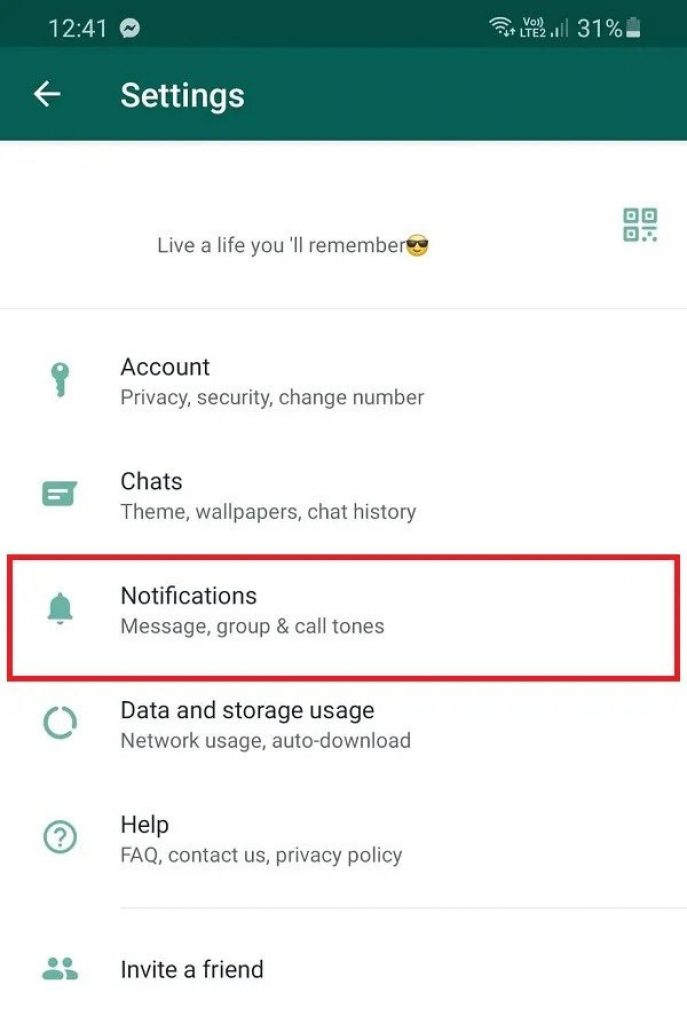
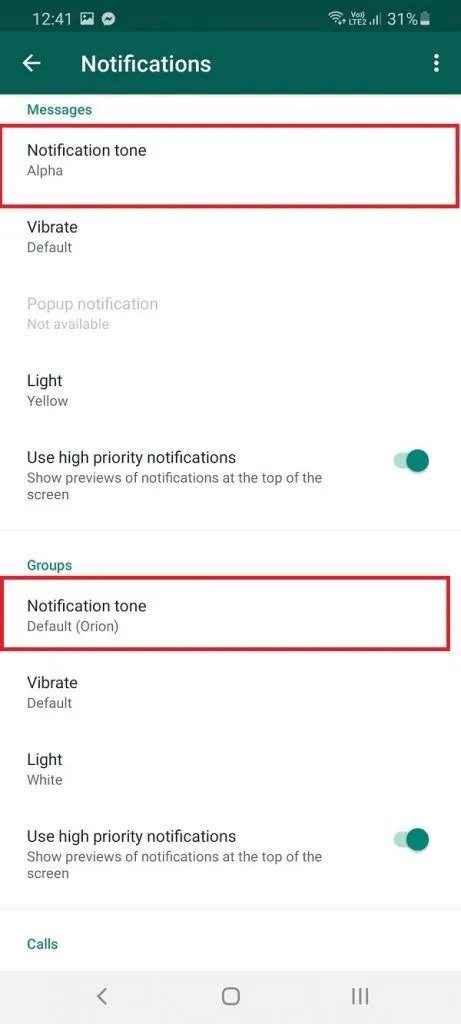
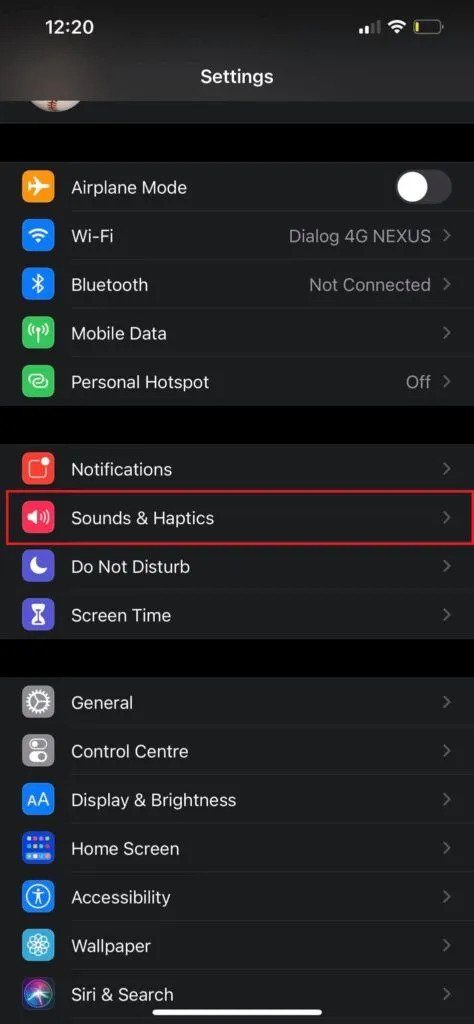
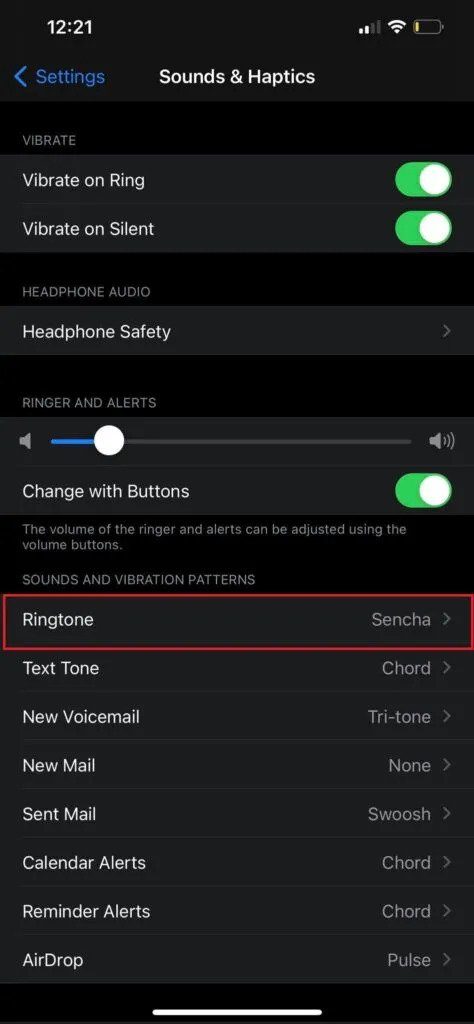
![How to Change WhatsApp Ringtone [Android & iPhone]](https://sixtimesanhour.com/wp-content/uploads/thumbs_dir/How-to-Connect-AirPods-to-a-MacBook-AirPro-11-qbfp6mww3tw9n5yozvflhk91vs29f0pasyuvjknsjg.jpg)
![How to Change WhatsApp Ringtone [Android & iPhone]](https://sixtimesanhour.com/wp-content/uploads/thumbs_dir/How-to-Connect-AirPods-to-a-MacBook-AirPro-13-qbfp52ikprr2ak8m571zbyhe8ns8l6hel7pqqyzews.jpg)
